Improvements for both customers and suppliers
Since the last time, there have been quite a few updates, bug fixes and improvements, e.g. for Click Your Van’s new Fleet module – but we have failed to disturb you all with them?
Now, in return, there are some important changes for everyone
Information for everyone
'ETA - Land' changes name to 'ETA Builder'
Click Your Van renames the field to be more precise on what the date is used for. Suppliers of cars get the cars delivered to the builders in different ways.
It is this field

which is now changed to

Of course, the dates change just because the market changes its name?
'Stelnr.' at least 17 characters
In order to eliminate the possibility of wrong entries, you can now only save frame numbers with at least 17 characters.
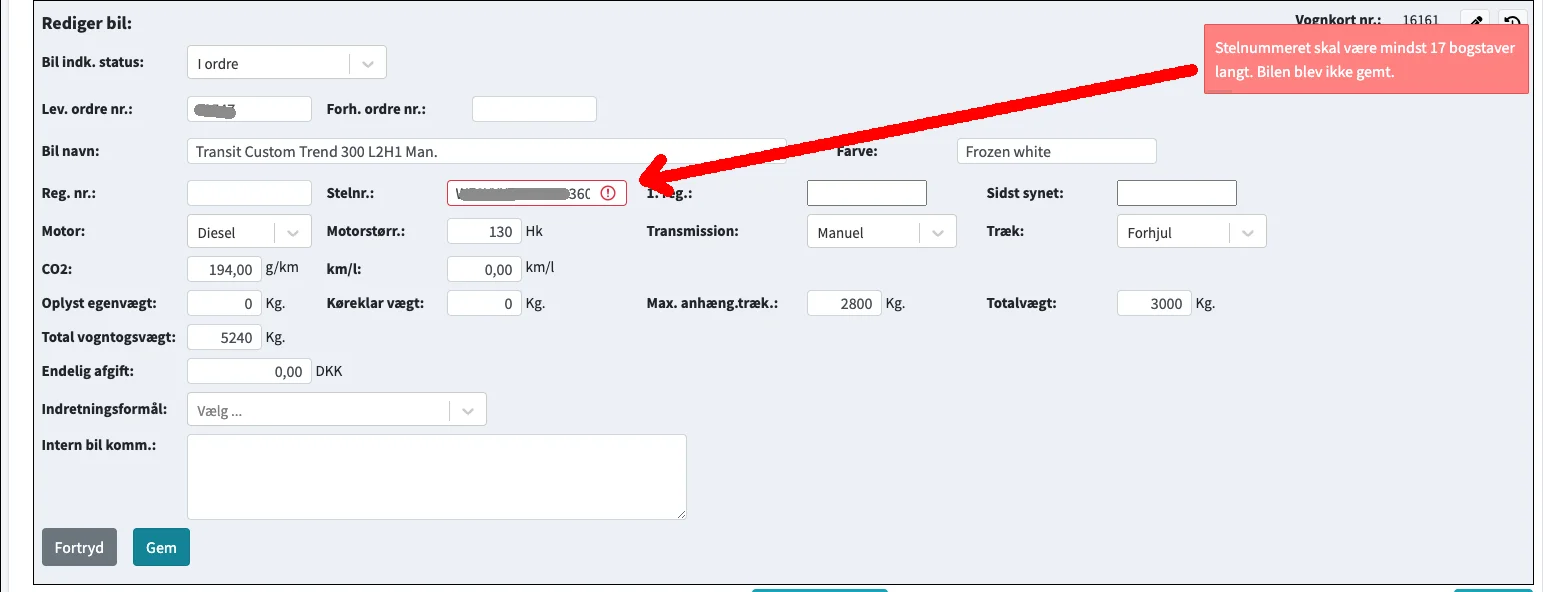
Cancellation of car orders
In order to avoid problems for the car suppliers, you can no longer cancel the steel in a tender once the tender has become ‘In order’. You therefore have to cancel the entire offer and make a new one in order to change cars.
Information for suppliers
New field 'Prev. order no.'
Suppliers of the cars have asked if it could be made so that you can register your own internal order number. This field can now be used for this purpose.
Note that you can of course search for this number in all lists.
Sort by 'Customer'
At the top of all lists, a new drop-down list ‘Customer’ has been added.
Click Your Van is growing with many new customers. Some of these customers use the same suppliers.
These suppliers will now be able to filter the following via this dropdown:
- Search lists
- Task lists
- Message
- Notes
By default, ‘All’ is selected. Note that – just like with departments – you can open several windows and use different settings in the different windows. You can therefore show customer 1 in one window and customer 2 in another.
Here is an example where ‘All’ is selected:

And here is the same image where a specific customer is selected:
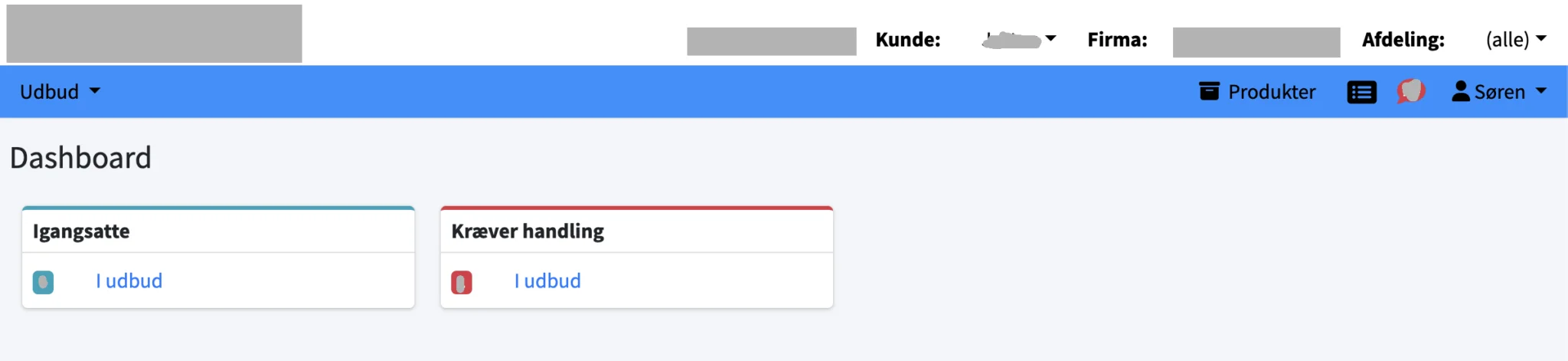
In the example, you can see that other boxes with different numbers are displayed and there are, for example, no open tasks for this customer.
New field 'Receipt. builds up'
A date field with the name ‘Received’ has now been added. builds up’.

To help quickly fill in the field with the current date, a button ‘Received!’ has been created.

When you press the button, it disappears and ‘Mot. builder’ is filled in with today’s date

You can of course also correct the date manually
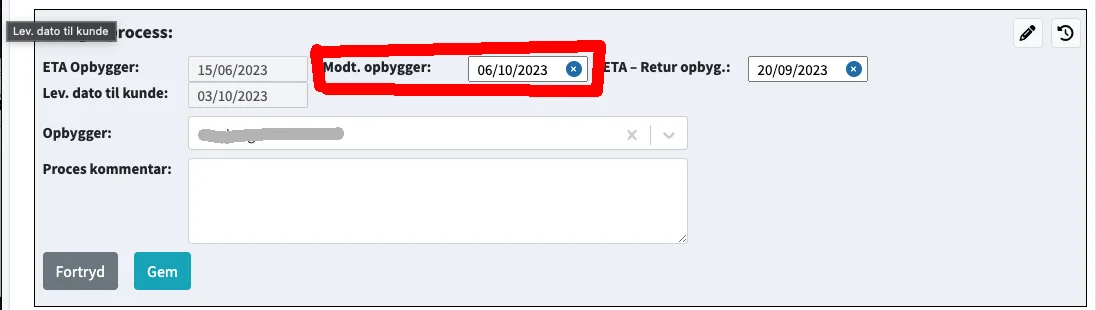
The idea is that a builder tells you when you have received a car.
Note that it is important that the builders fill in this date since the field is used to help the car suppliers (the car is removed from the new ‘Orders for delivery’ list which the car suppliers would like to use – see below)
New lists for builders
Has your company been registered in the ‘Organisation’ to be a builder
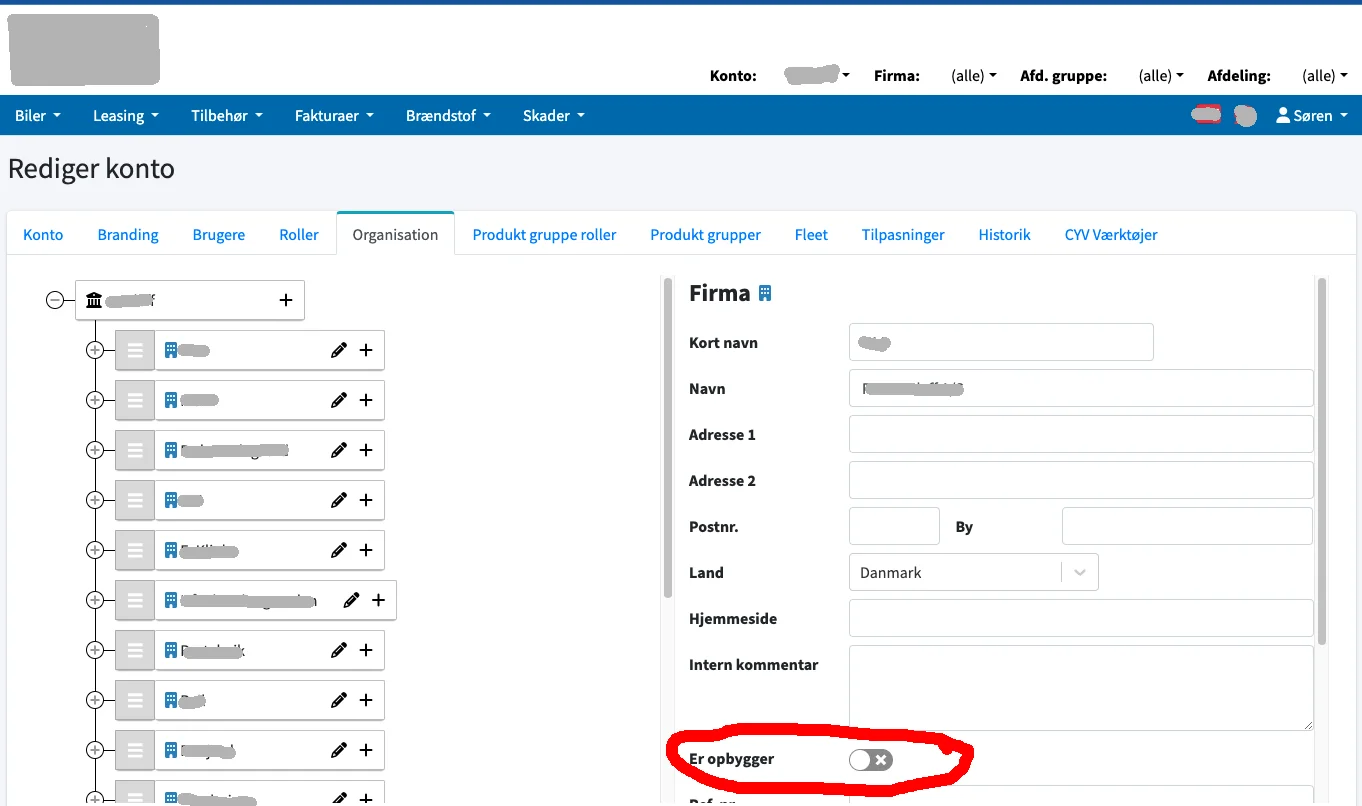
Then you will be able to see a new overview on the front page in future
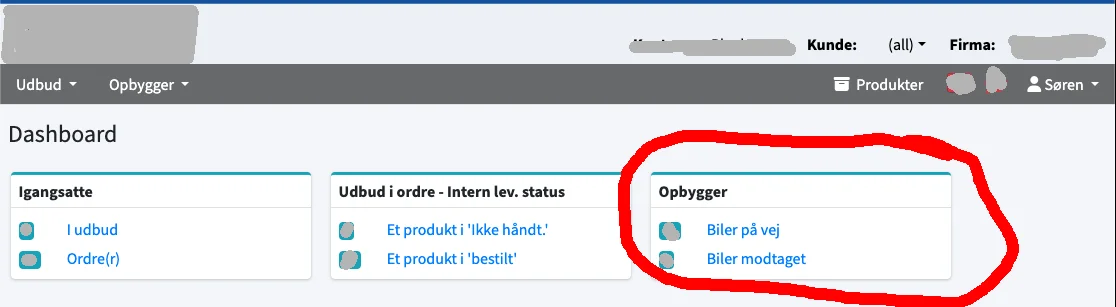
You have now also got a new menu ‘Builder’ available
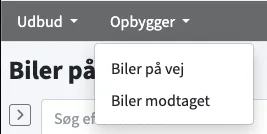
The 2 new lists only show cases where you are selected as builder. This can also be seen in the new help icon.
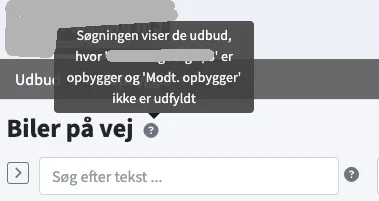
The lists show the cars that are on their way in
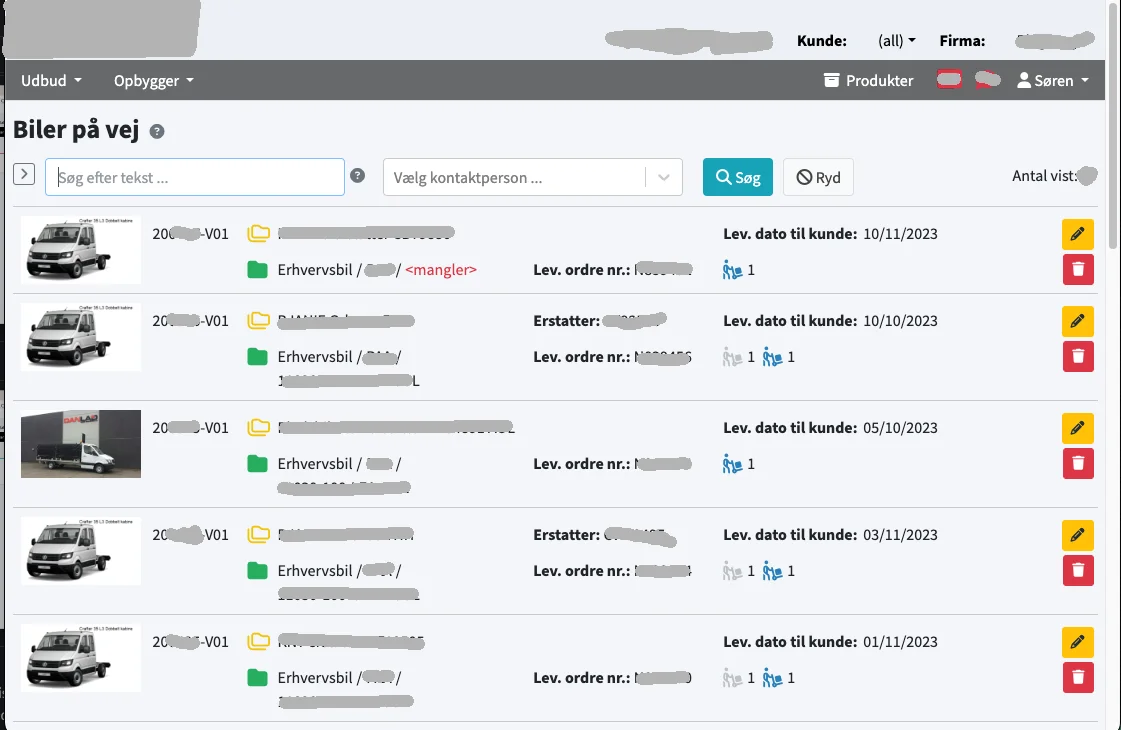
And cars that have been received. – i.e. where ‘Mot. builds’ is completed.
For a start, the cars are only removed from the final list when the tender case has been marked delivered.
New 'Orders for delivery' list for suppliers
Under the ‘Tender’ menu there is now a new report list called ‘Orders for delivery’.
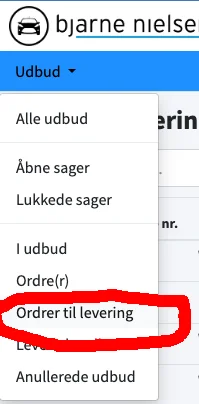
The basic idea is that car suppliers can see a list of cars that must be delivered to the builder. The list resembles a spreadsheet
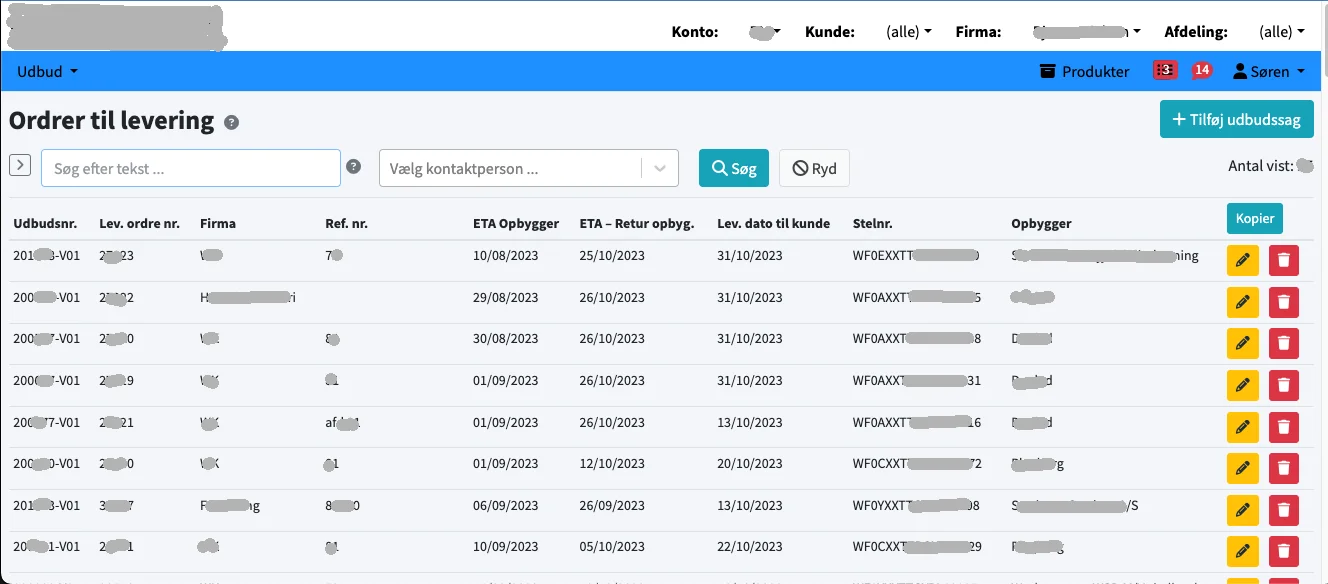
The list is intended as a report for where you need to get late cars to builders. The list therefore only contains cars that have not yet registered a date as ‘Mot. builder’ – i.e. a date for confirmation of receipt by builder. This can also be seen by the new help icon
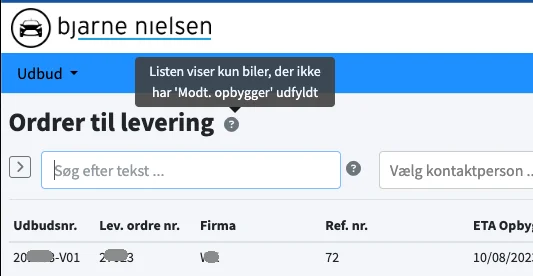
Note that Click Your Van has optimized the output to an Excel spreadsheet by clicking on the ‘Copy’ button.
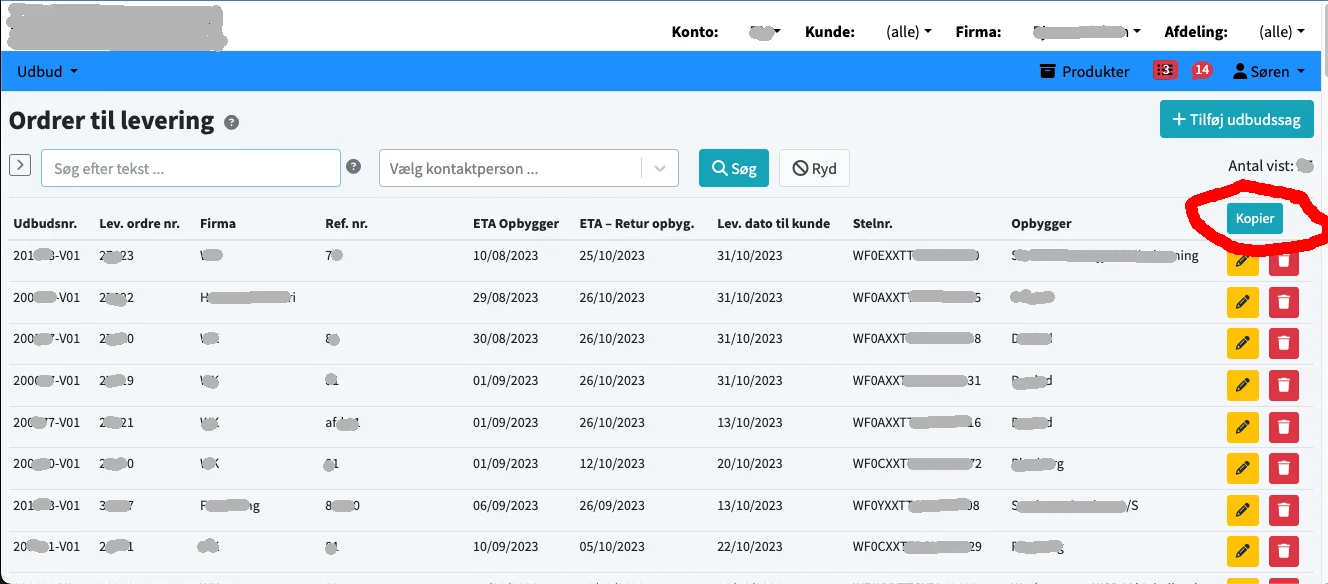
You can then insert the clip into a spreadsheet and continue working with the list. It could be that you wanted to distribute the cars over several transports – or assign a driver to each journey.
