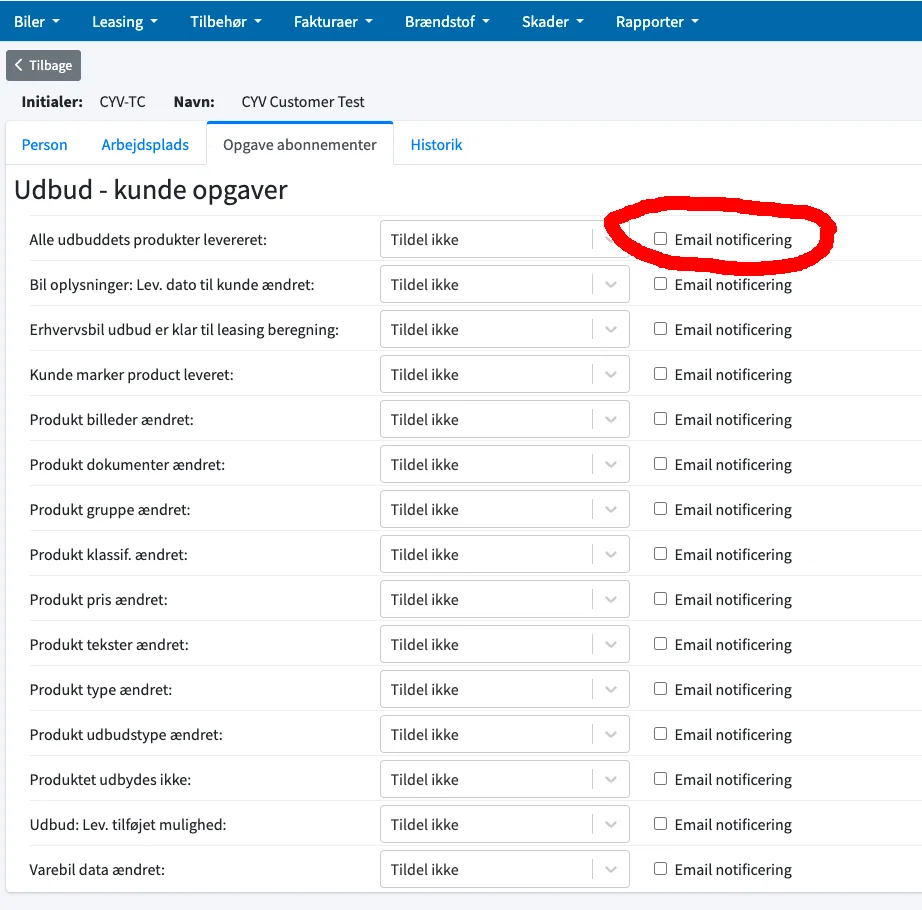IMPORTANT change on 'Tasks'
Click Your Van has updated the way ‘Tasks’ work.
Therefore, read this update carefully, as you must take actions if you are to “take part in tasks” in the future!
The Click Your Van solution is growing rapidly – and this has meant that there have started to be a great many different tasks that have to be solved by different people.
If you follow the instructions, it will be much easier in the future, as you will only see tasks that are relevant to you. And when you have read the following, you will see that it will be you who can define what you think is relevant – not us
We have now fixed so that tenders – by default – are sorted by the expected delivery date
Change in the Tasks center
From now on, it will automatically be selected in the search field that you only see tasks that are either
Not assigned to anyone
or
Is assigned to yourself

You can of course still see all tasks by simply deleting the 2 pre-filled fields.
You can also content yourself with viewing a colleague’s tasks. Here you simply choose the colleague’s initials.
Several on one task
More people can be assigned to a task in the future. You can change who is assigned to a task by clicking on the pencil

After selecting users, these are saved – and the list is updated – by pressing the “check” flag

Subscribe to task
In order to automatically appear as ‘Assigned to’ on a task in the future, you must make sure to “subscribe” to the task type.
This is done in the following way:
In the right menu select ‘User settings’

Then you select ‘Task subscriptions’. The list will be different depending on whether you are a customer or a supplier.
Customers:
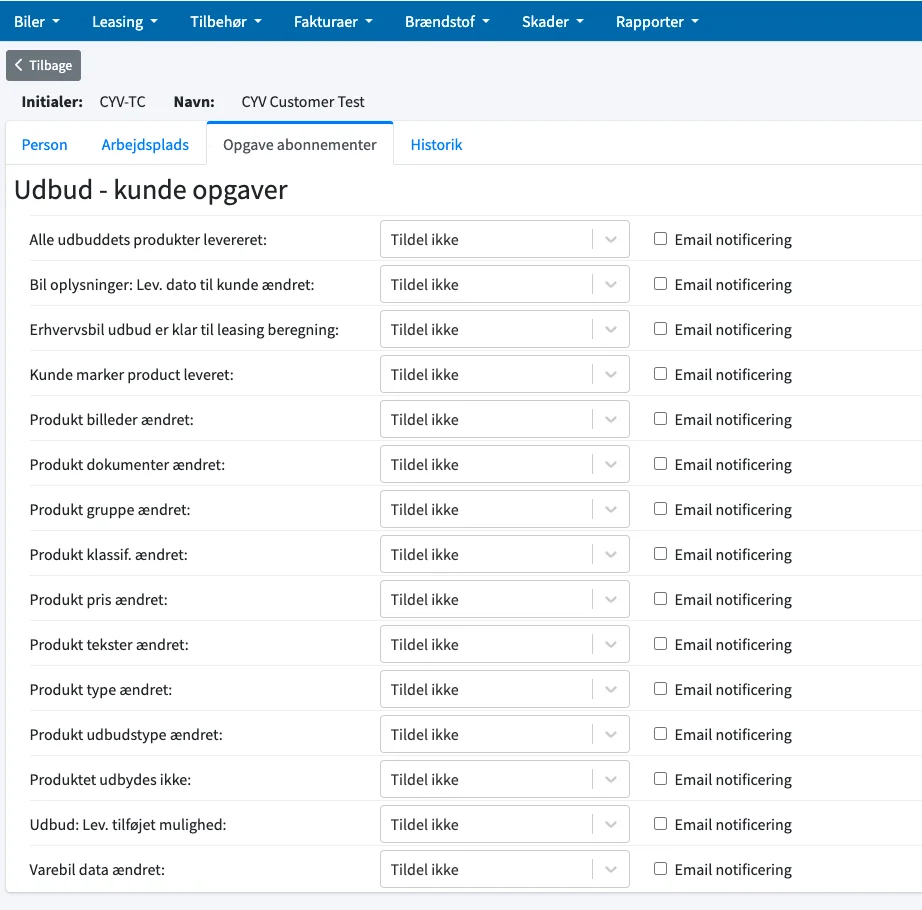
Suppliers:
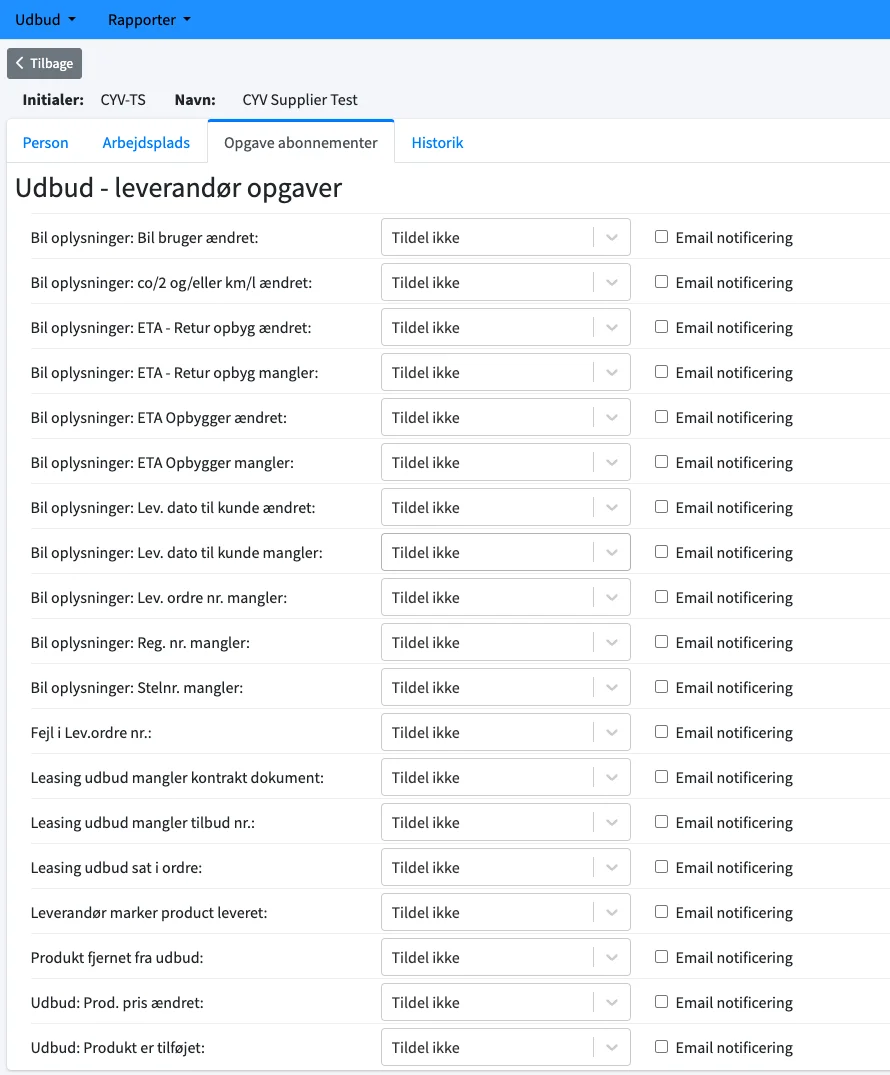
Note that the 2 lists will expand over time. New types of tasks will initially not be assigned to any person. You must therefore – when you see “unassigned tasks” – remember to get the correct colleague to subscribe to the task, so that the other colleagues do not need to see tasks of that type in the future.
There are 3 options per task type:
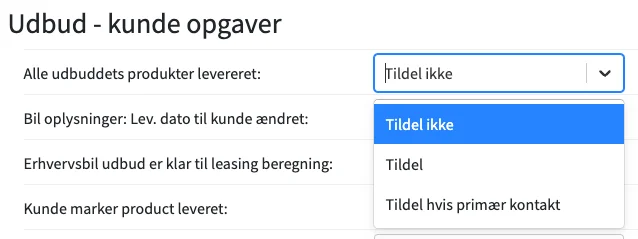
‘Do not assign’:
Yes, then you can’t get to the task – and if a colleague has chosen 1 of the below – then you will no longer see the task directly.
‘Assign’:
Then you will be assigned to the task type when tasks arise.
‘Assign if primary contact’:
Here you are only assigned to a task if you have also been placed on a tender as primary contact person (at the bottom of the tender).
Receive email - if you are assigned a task
As something new, you can now also ask to receive an email if you “join a task”.
You just have to tick ‘Email notification’ for this to happen.